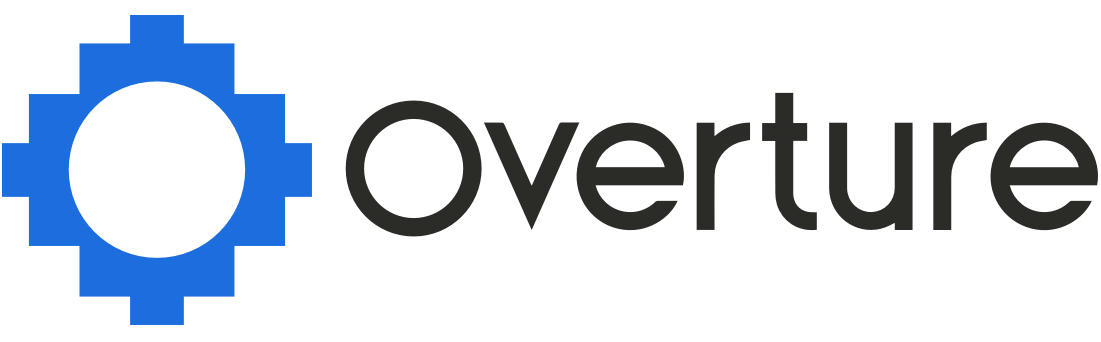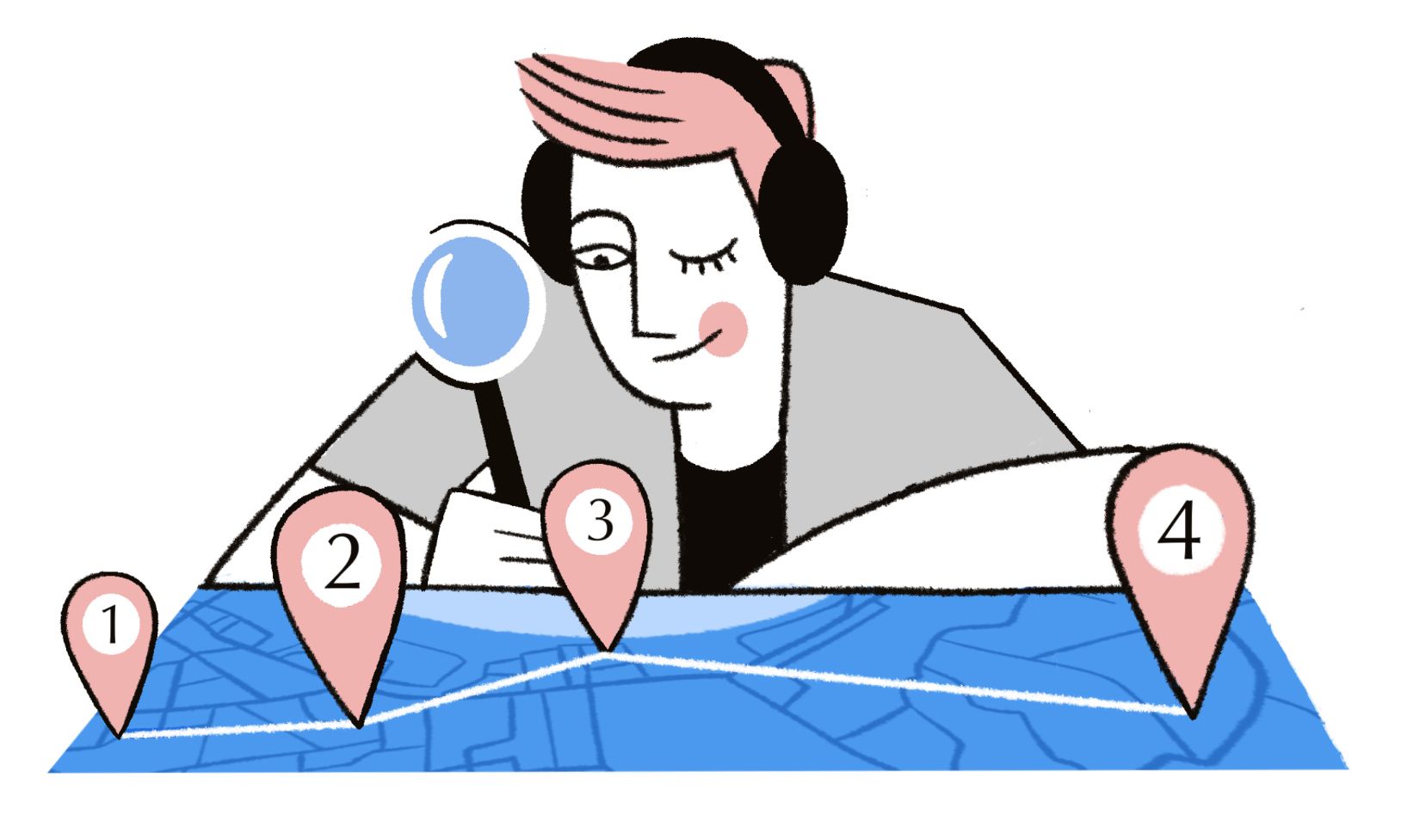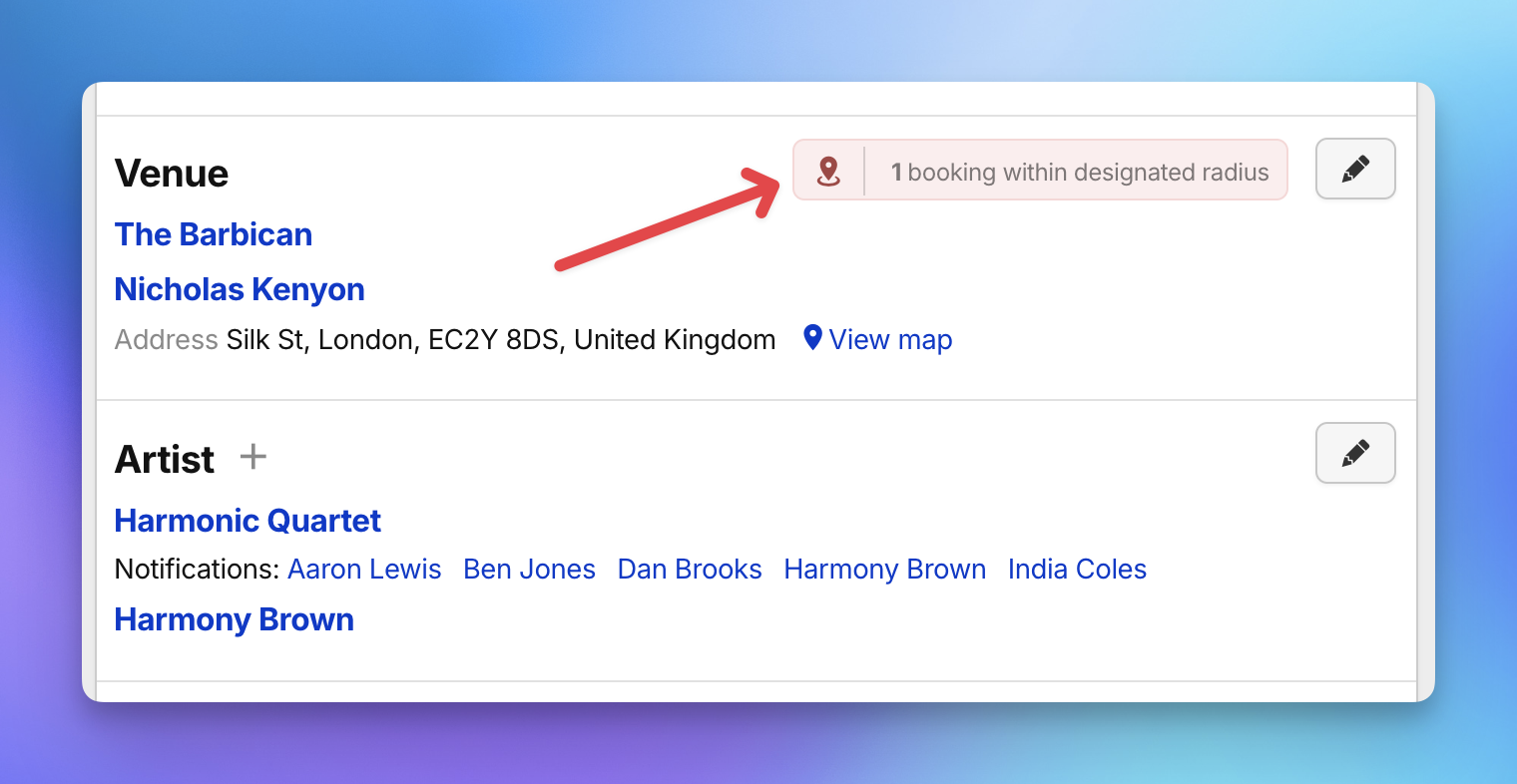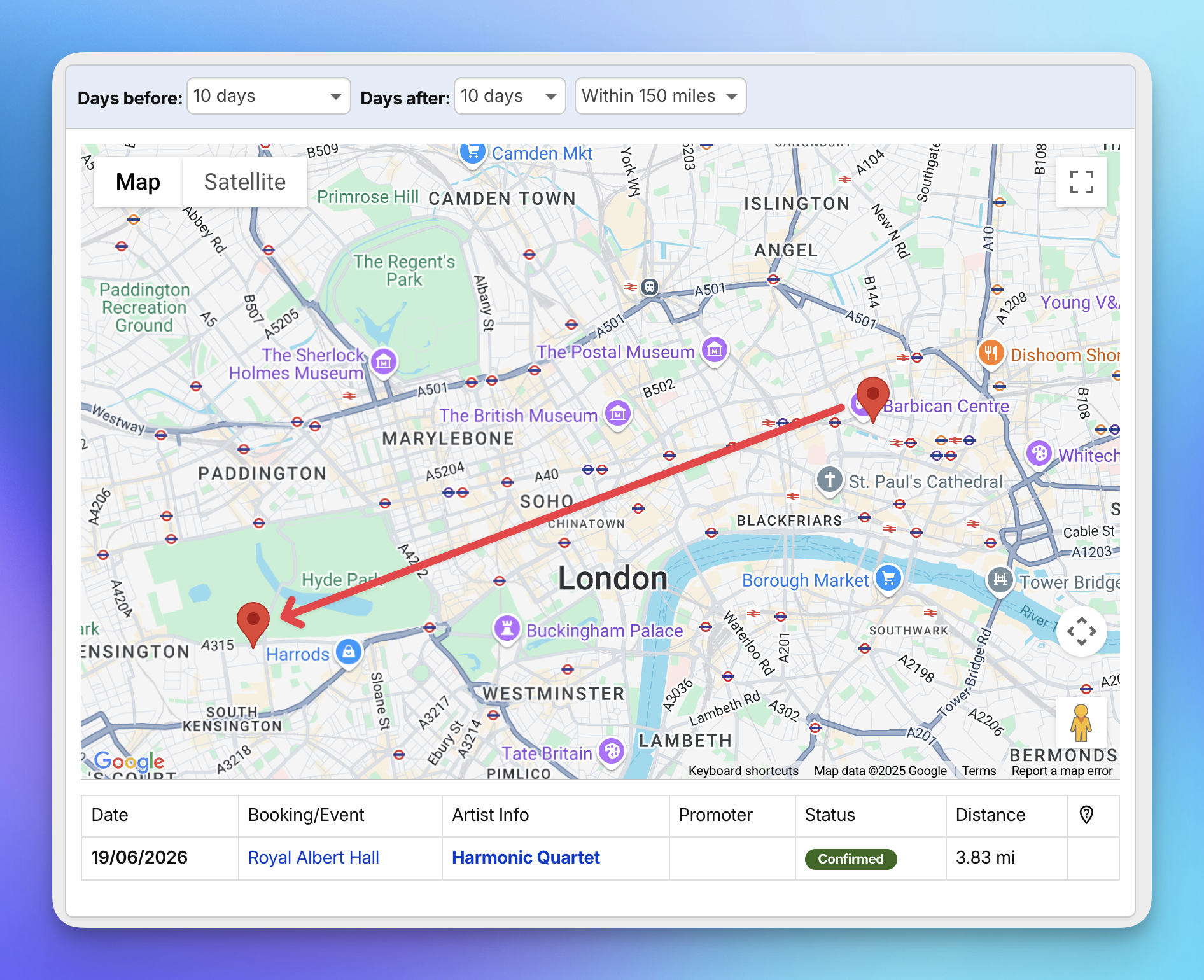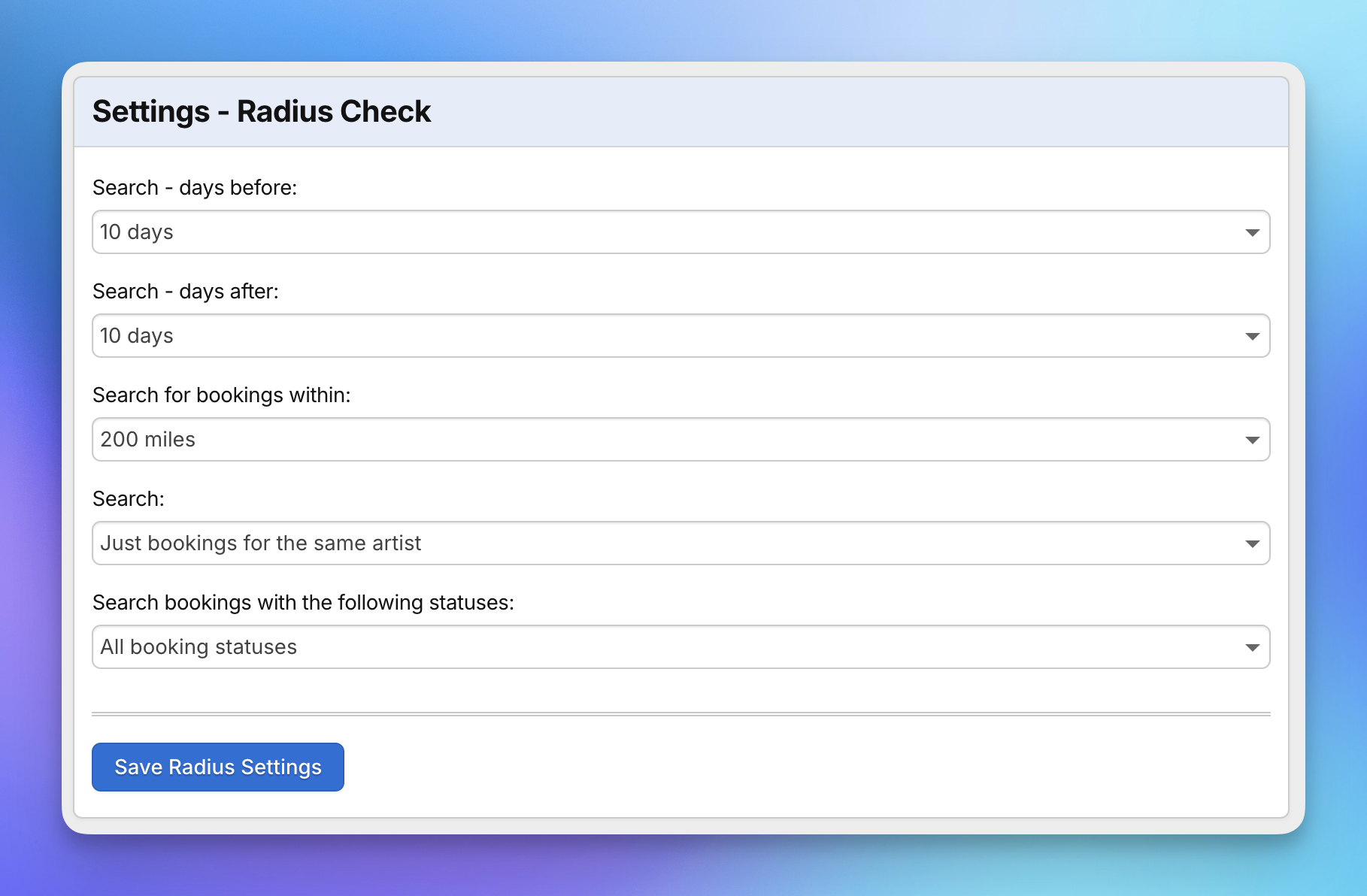The Radius Check feature in Overture helps prevent booking/contract conflicts by automatically checking whether a new booking or event is scheduled within a specific geographical radius and time window of an existing booking. This helps your team avoid potential clashes, whether that’s the same artist, a similar act, or the same location.
How Radius Check Works
When you add a new booking or performance-type calendar event, Overture checks for any existing bookings/events within:
- A defined radius (e.g., 50 miles)
- A time range before and after (e.g., 30 days)
If a potential clash is detected, an alert appears on the page:
- Red Alert: One or more potential conflicts found
- Green Alert: No conflicts detected
Clicking the alert opens a map view, showing any bookings that fall within the configured radius and timeframe.
How Distance Is Calculated
Overture calculates distances “as the crow flies” in a straight line between two geographic points.
This differs from Google Maps directions, which calculates travel distance based on driving routes. In the context of radius clauses, industry convention (and legal precedent) supports the use of straight-line distance, and Overture follows this principle.
Bookings or Calendar Events?
If your account uses Calendar Events, Overture checks the event location instead of the booking’s venue field.
- The Radius Check only applies to performance-type events, not all event types.
- If Performance Calendar Events are not enabled, the venue listed on the booking page is used.
Need help with Calendar Event setup? Just reach out to support.
Radius Settings
Radius checks run automatically using default settings, but you can customise the behavior to suit your agency’s needs.
To adjust your settings:
Go to Settings > Radius Check
Configure the following options:
-
- Days Before – Number of days before a booking/event to check for conflict
- Days After – Number of days after a booking/event to check for conflict
- Radius – Distance from the venue, from 1 to 200 miles (or km — see note below
- Artist Filter Check for conflicts involving the same artist only or all artist
- Status Filter Check confirmed bookings only or all statuses
Note: These settings apply account-wide, not per user. Any changes will affect all users in your organisation.
Distance Units
You can choose between miles and kilometres for all radius calculations. To adjust this:
- Go to Settings > Timezone & Language
- Select your preferred unit under Distance Unit
Don’t See Radius Check in Your Settings?
If the Radius Check option is not visible in your settings menu, please contact Overture Support and we’ll be happy to enable it for your account.
Need Help?
If you have questions about how Radius Check works or how to configure it, our support team is here to assist. Don’t hesitate to get in touch!