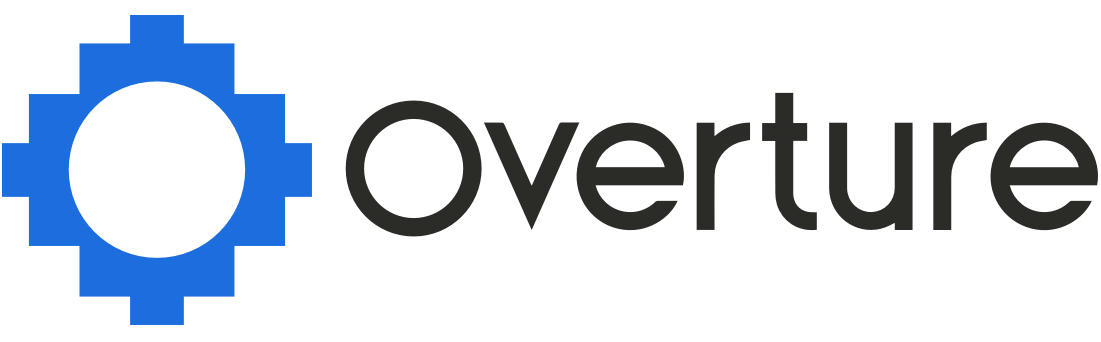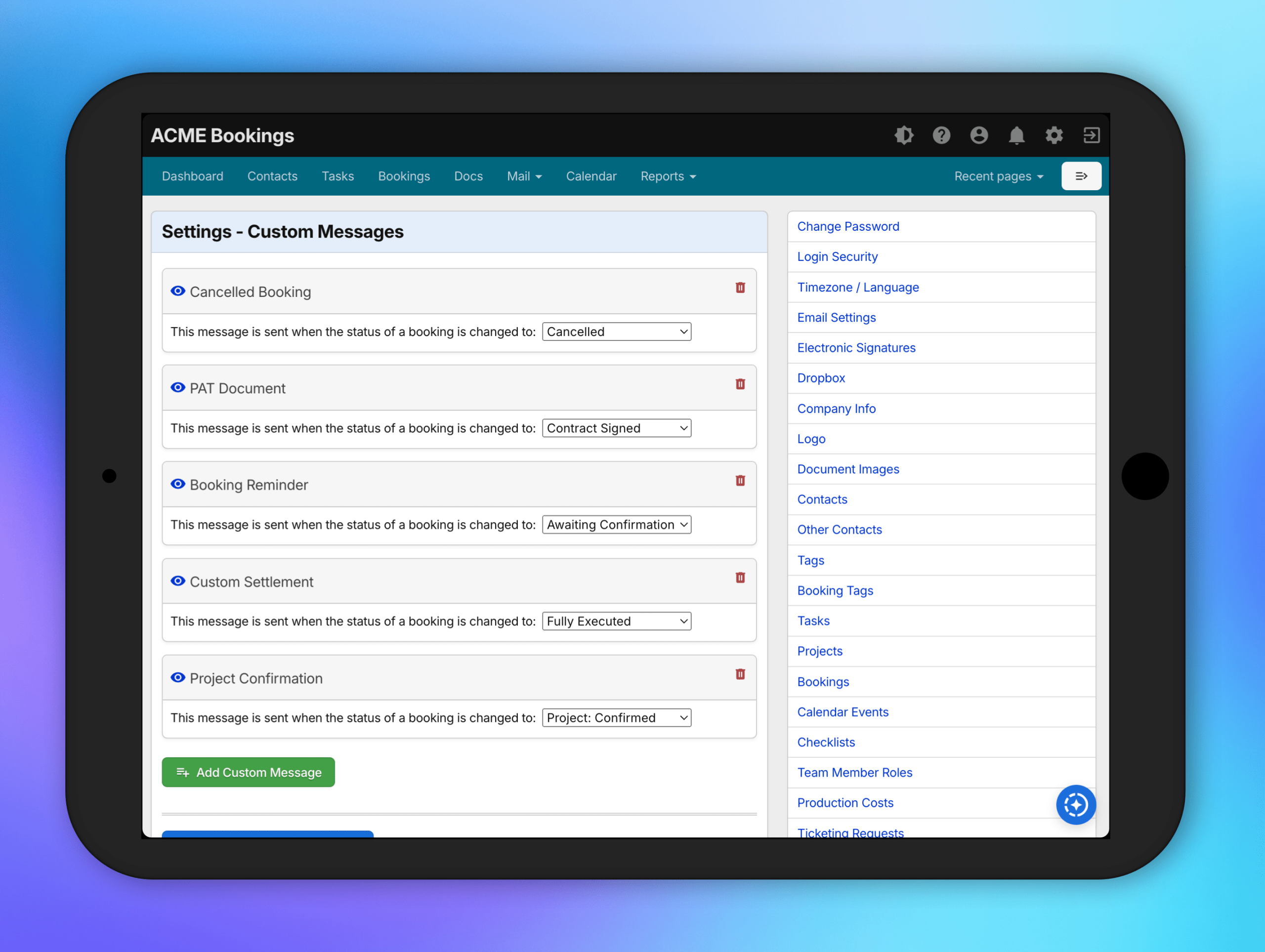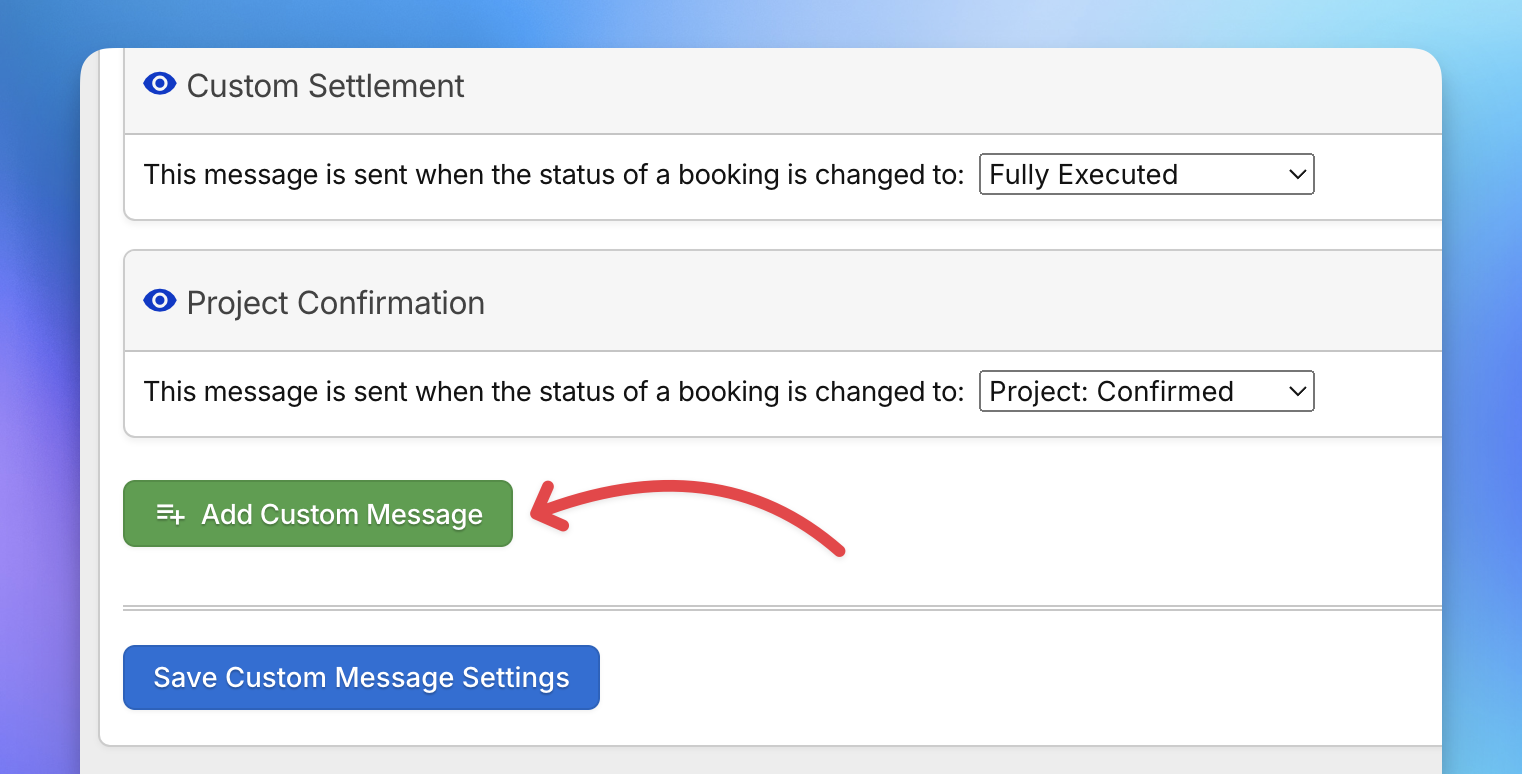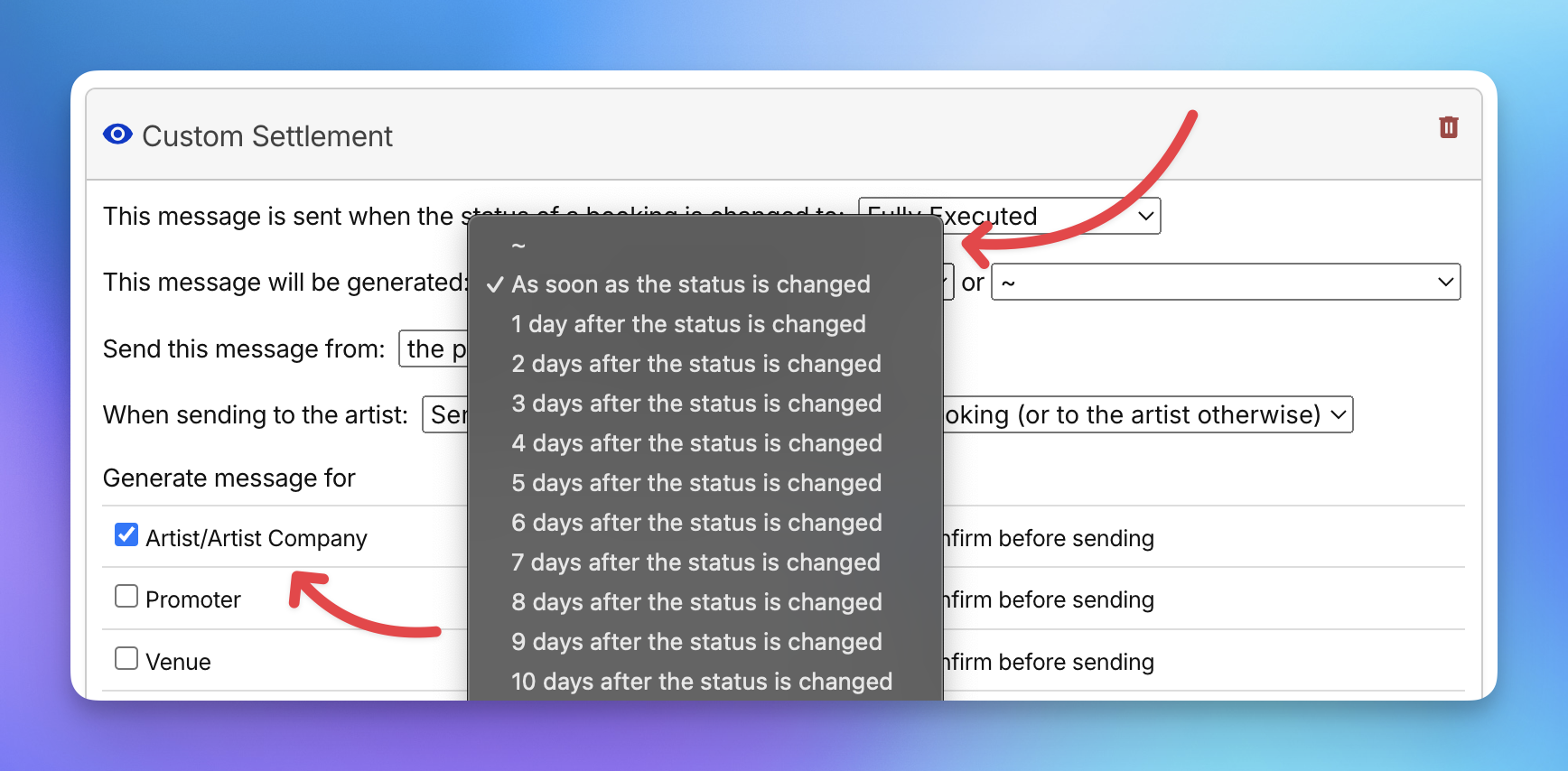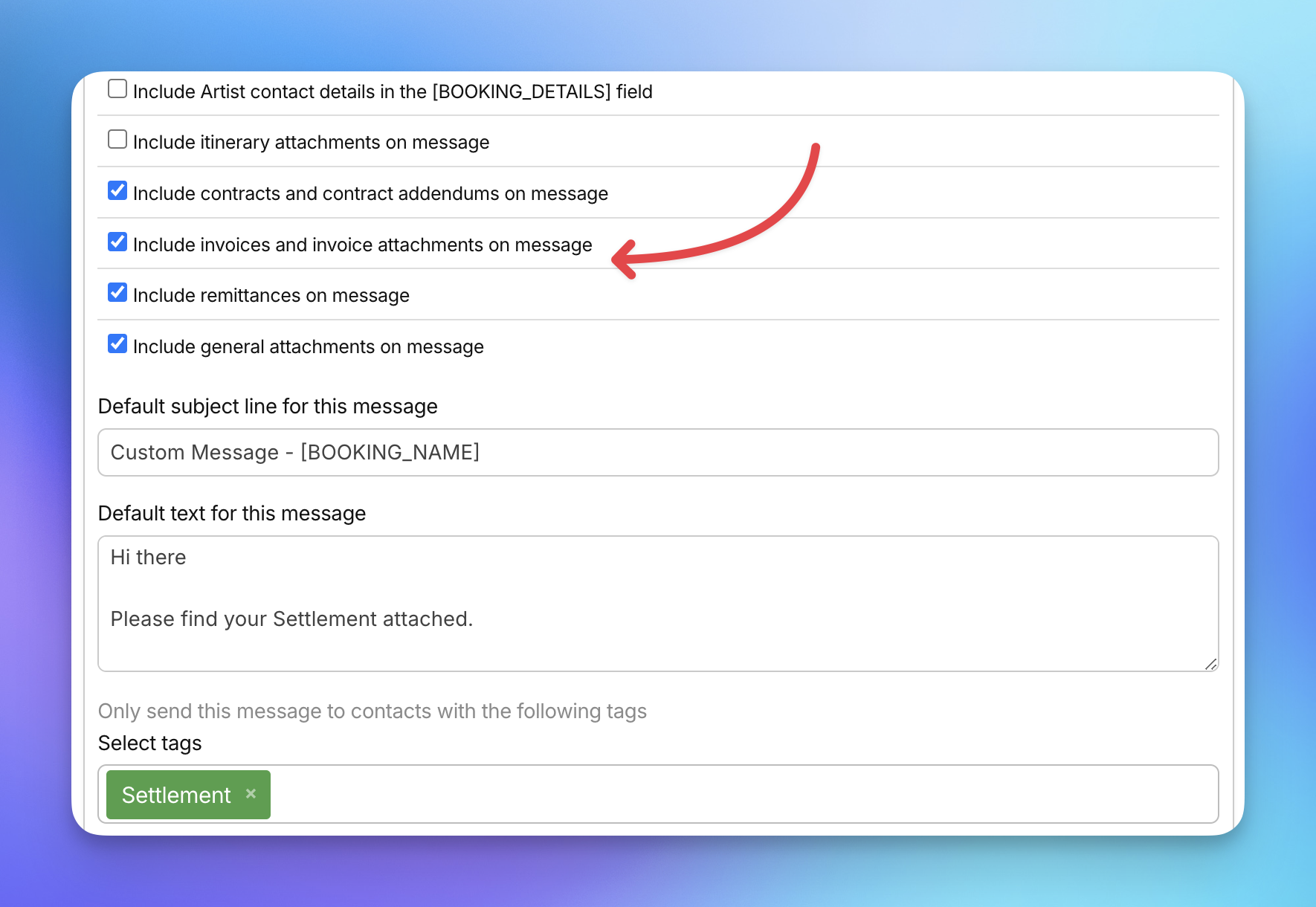Custom Messages in Overture are more than just emails, they’re a powerful automation tool that can transform the way your team communicates. By setting up automated messages triggered by booking activity, you can save hours of manual work, strengthen relationships, and keep your artist booking system running smoothly.
Whether you’re managing artists, promoters, or events, Custom Messages give you the flexibility to send timely, consistent, and professional communication without lifting a finger. Think of it as having your own virtual assistant!
Getting Started
To begin, navigate to Settings > Custom Messages. If you haven’t created any yet, you’ll see an empty page with two buttons. Click Add Custom Message to create your first automation.
Message Specifications
Each Custom Message can be triggered by changes to predefined booking statuses. For example:
- Send a message 5 days after a booking is confirmed.
- Remind a promoter 14 days before an event date.
You control both the timing and the sender, making it easy to automate follow-ups and reminders. For companies using Overture as a talent booking system, this means faster responses, improved communication, and a smoother workflow.
Configure Recipients
Custom Messages allow you to choose exactly who should receive the email. You can also decide whether the message should send automatically or require manual review in the Outbox. Options include:
- Artist / Artist Company – Send directly to the artist or their management company.
- Promoter – Send to the promoter linked to the booking.
- Venue – Deliver messages straight to the venue contact.
- Other Contacts – Target additional contacts associated with the booking.
- No-one (only send to CCs/BCCs) – Skip primary recipients and send only to CC or BCC addresses.
This flexibility makes Overture’s artist management software adaptable to any communication workflow.
Add Dynamic Booking Info & Attachments
With the [BOOKING_DETAILS] placeholder, you can automatically pull financial or contact details into your emails.
See here for a full list of details included.
Additionally, you can include important attachments:
- Include itinerary attachments – Attach itineraries linked to the booking.
- Include contracts and addendums – Add signed contracts and related documents.
- Include invoices – Send invoices directly with your message.
- Include remittances – Attach statements or payment documents.
- Include general attachments – Add any other files stored in the booking’s documents.
This ensures every email feels personal, professional, and complete—all fully automated within your artist booking system.
Custom Message Text
Compose your message using the built-in editor. Personalise it further withn placeholders that pull booking data directly into your email. For the full list of placeholders, see:
Save & Stay Organised
When you’re happy with your setup, scroll to the bottom and click Save Settings. To keep your settings tidy, use the eye icon to hide or show messages on the page.