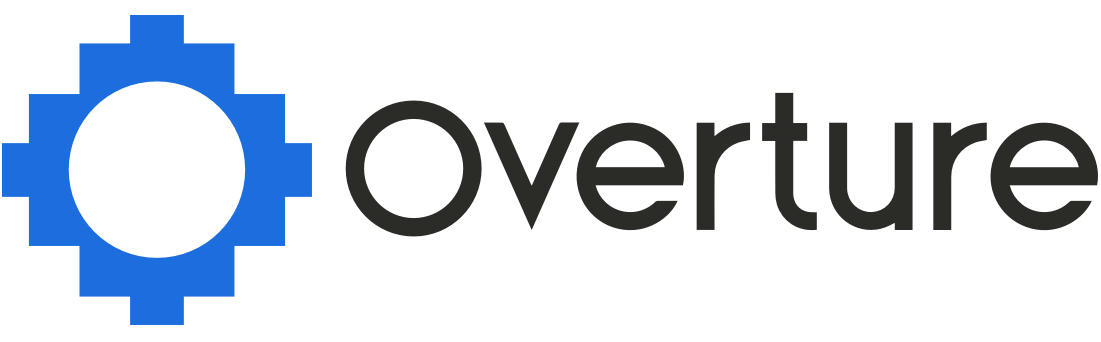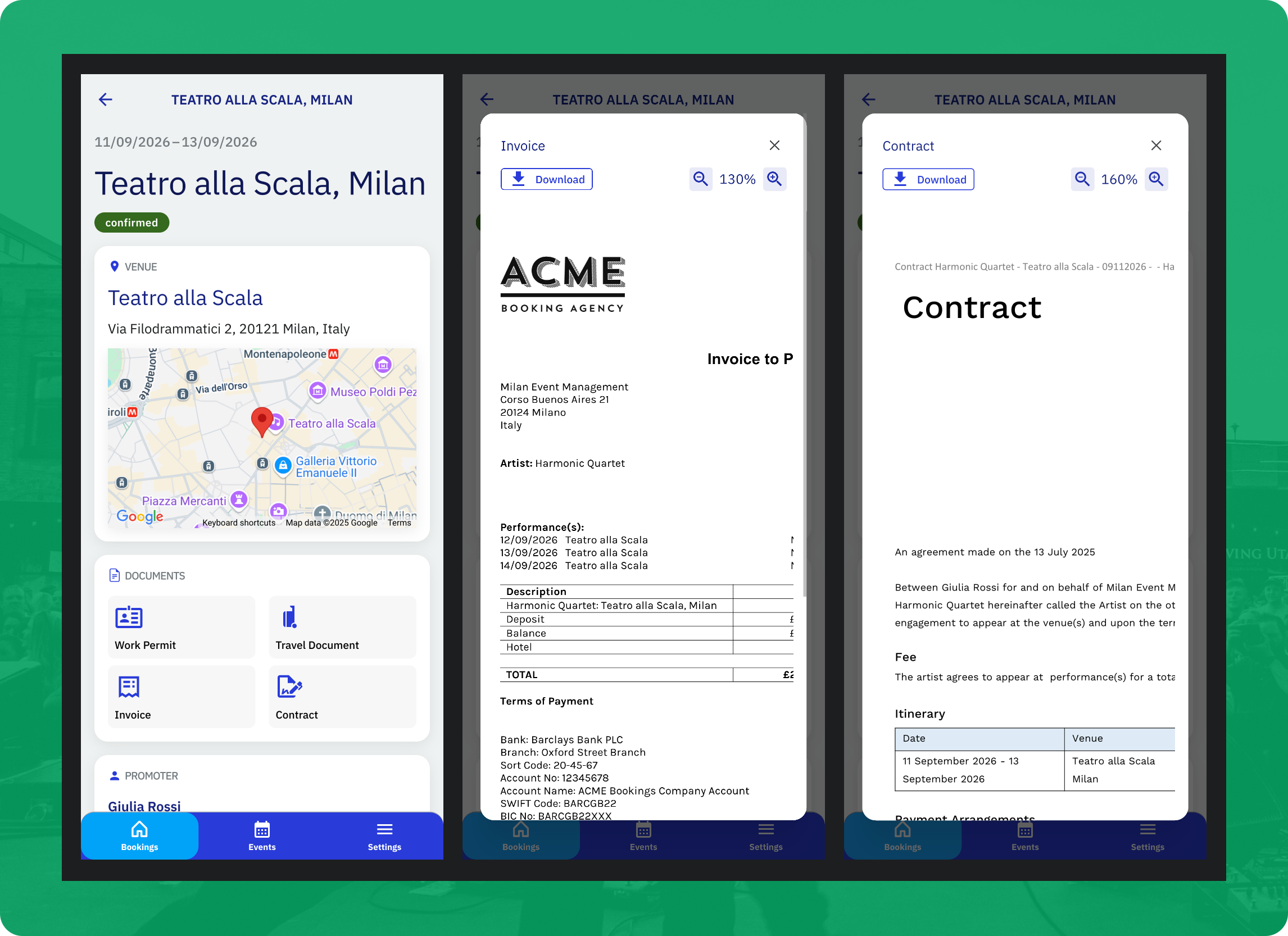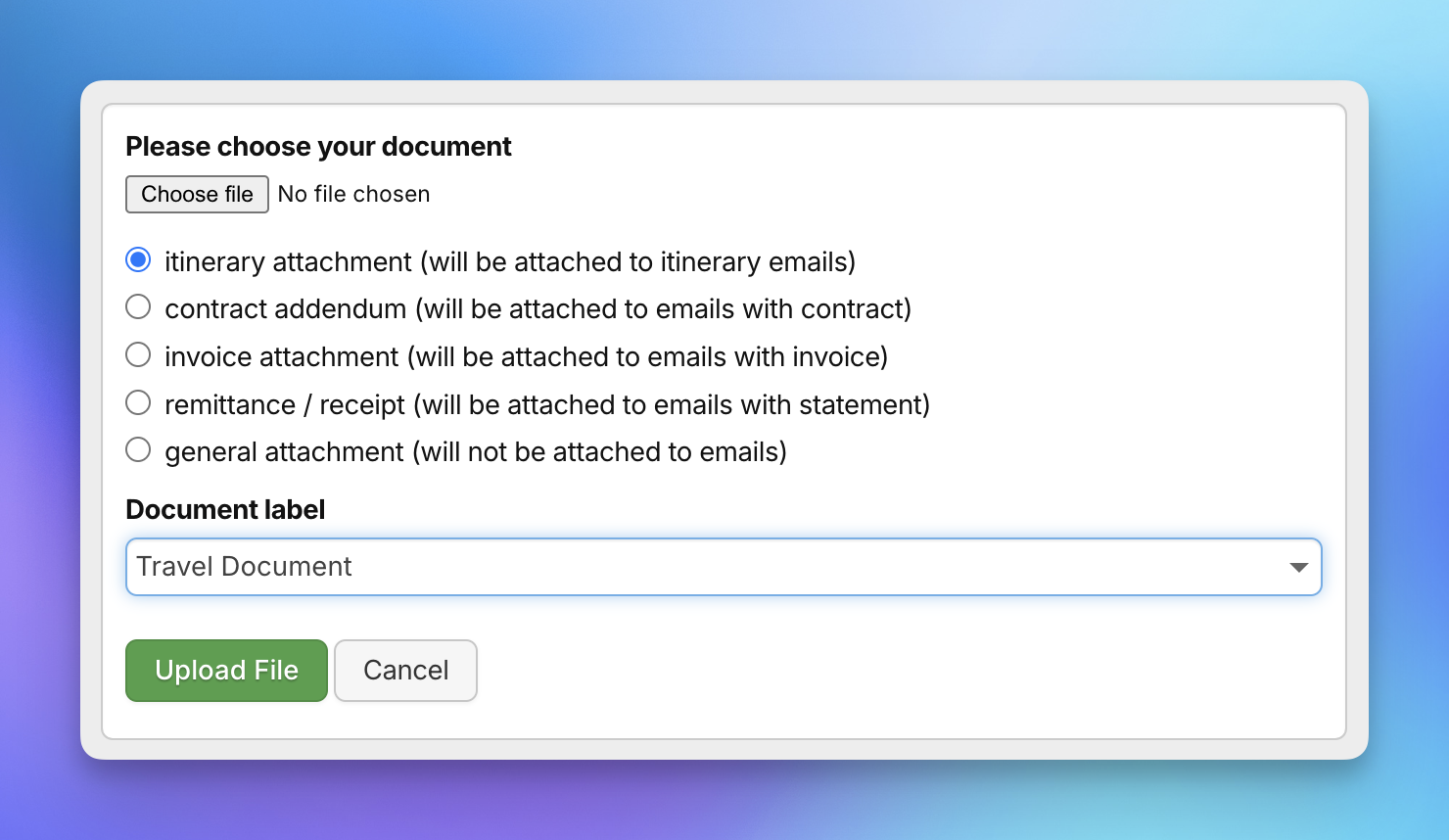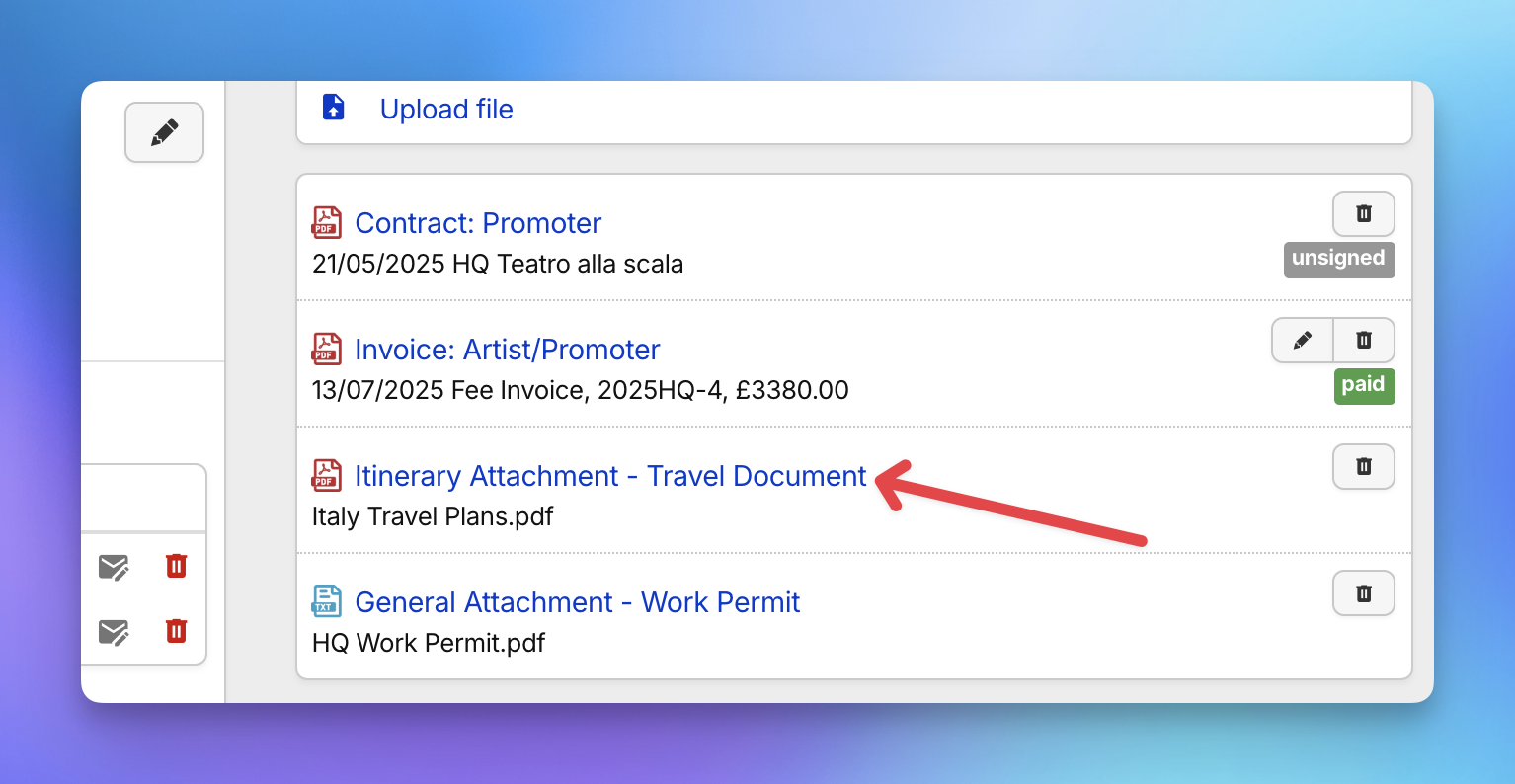The Document Labels feature in Overture helps artists quickly identify and download essential documents related to their bookings, directly through the Overture Artist App. Whether it’s a visa, hotel confirmation, or travel itinerary, assigning a label ensures each file is clearly categorised and easily accessible on the go.
What Are Document Labels?
When uploading files like plane tickets, hotel confirmations, or rehearsal schedules, you can now assign a label that displays an icon and category name inside the Artist App. This helps artists and external users stay organised and ensures they can quickly find the documents they need.
Supported Document Labels
Based on user feedback, we’ve provided a list of the most commonly used document types. These labels will appear with distinct icons in the Artist App:
- Visa
- Travel Document
- Hotel Confirmation
- Plane Ticket
- Train Ticket
- Travel Ticket
- Rehearsal Schedule
- Promoter Itinerary
- Offer Document
- Work Permit
- Tax Form
- Certificate of Residence
- Report
- Other
Need more label options? Contact support—we’re happy to consider your requests for future updates.
How to Upload and Label Documents
To upload and label documents in the Overture booking platform:
- Navigate to the relevant booking.
- Click Upload File.
- Select your file. Labels are available for Itinerary Attachments and General Attachments.
- Choose the appropriate label from the dropdown menu.
- Click Upload File.
Once uploaded, the document will be available to the artist in the Artist App or their external Overture account, clearly labeled and ready to view or download.
Note: Document visibility will always respect the settings configured in your account. To review or adjust those settings, see this article:
Standard Documents Still Apply
In addition to labeled attachments, artists can still view core document types such as Contracts, Invoices, Itineraries, Statements, and Riders if these are enabled in their external user permissions.
Pro Tip for Booking Agents
Want to preview how your artists see their bookings? Simply replace the word “BOOKING” in the URL with “EXTERNAL” to instantly access the artist-facing view.
This is a great way to double-check visibility inside your bookings and ensure your shared documents, schedules, and notes appear exactly as intended in the Overture Artist App.