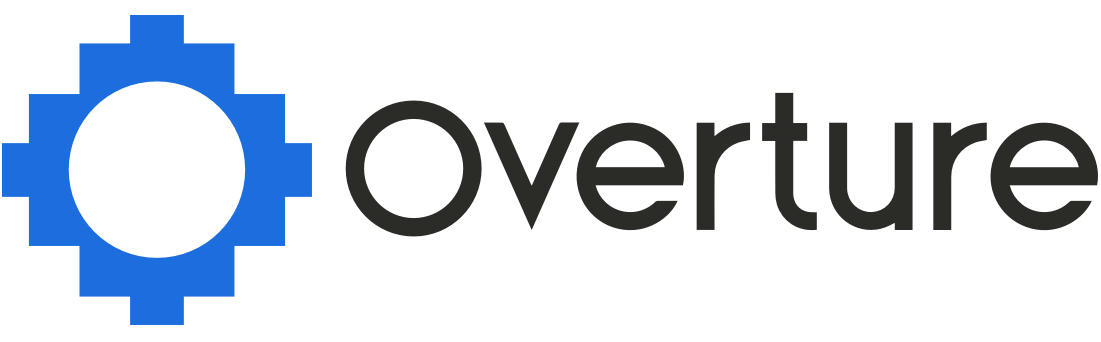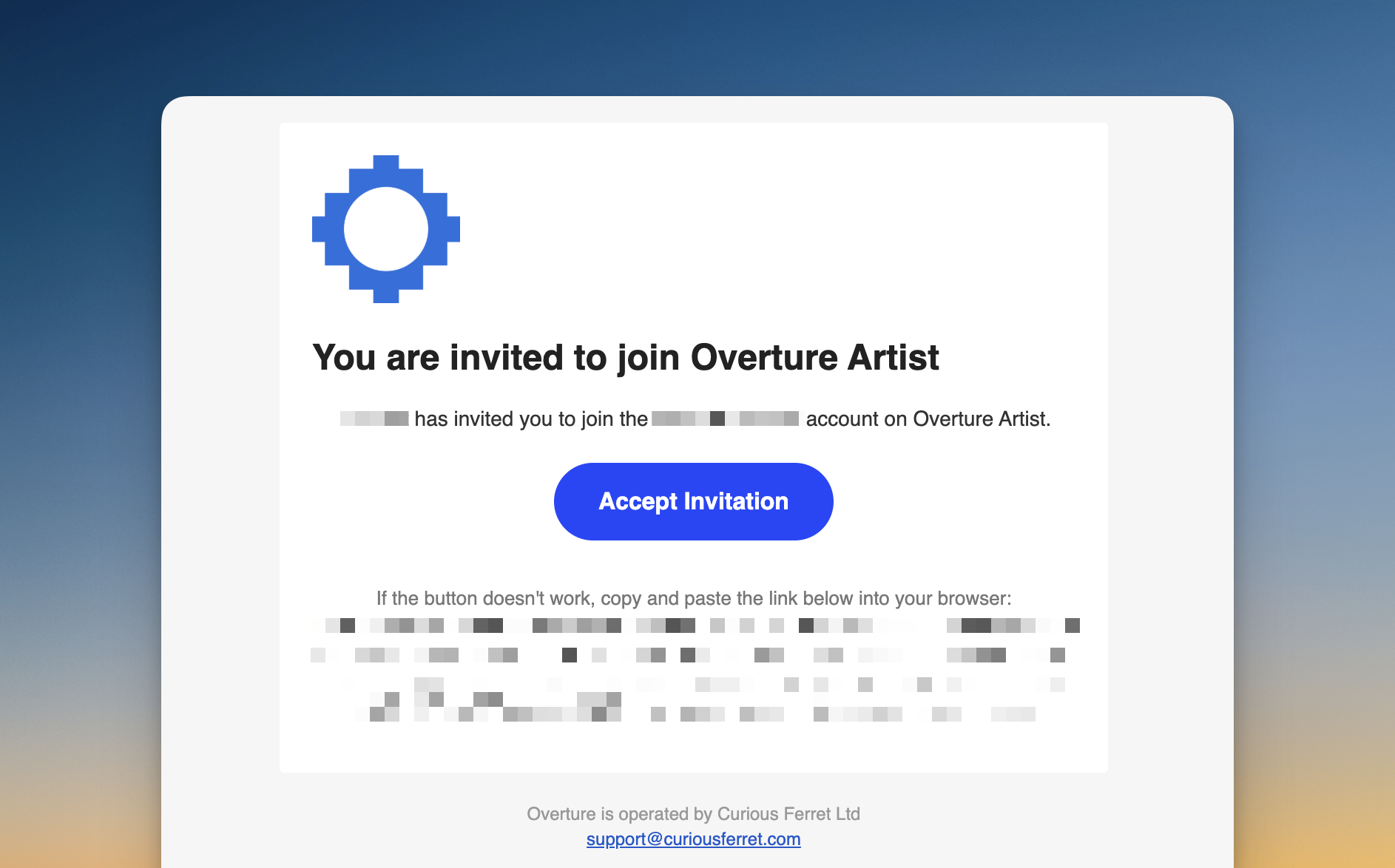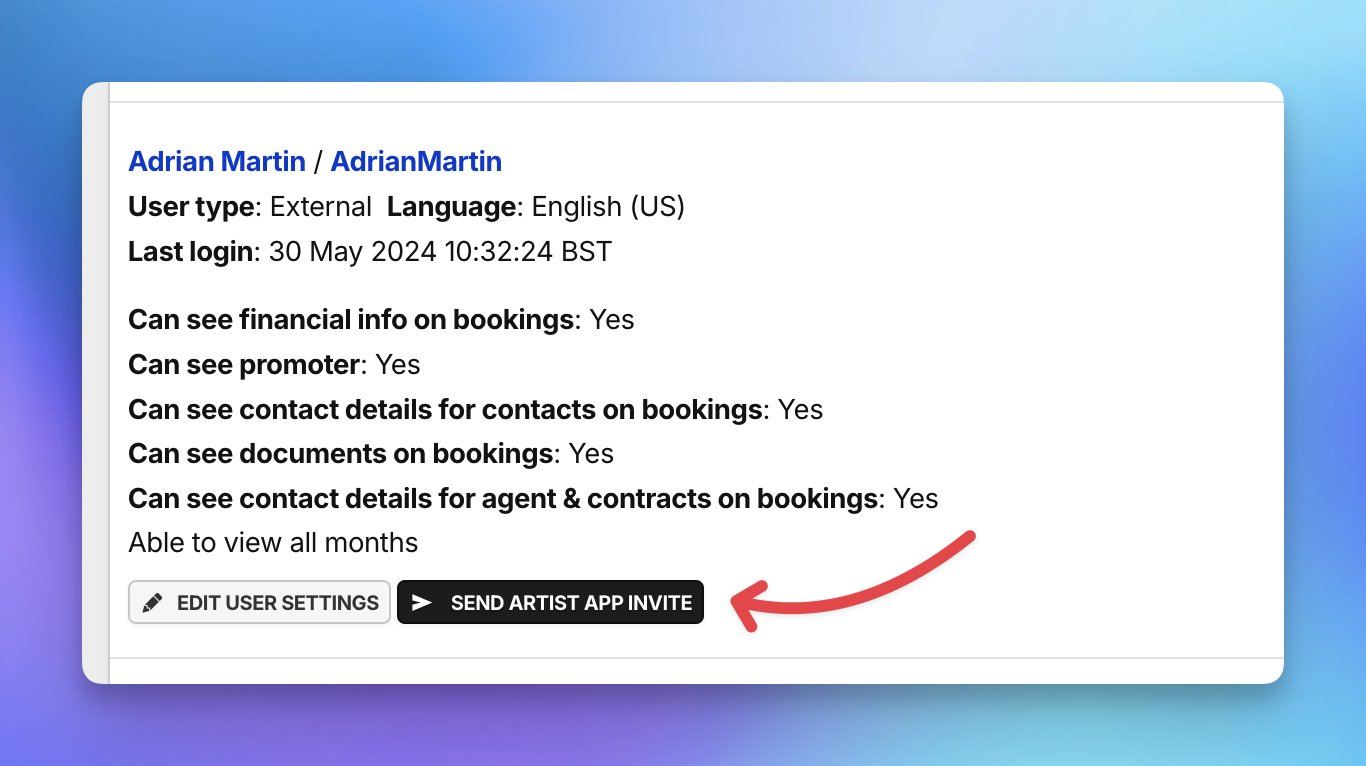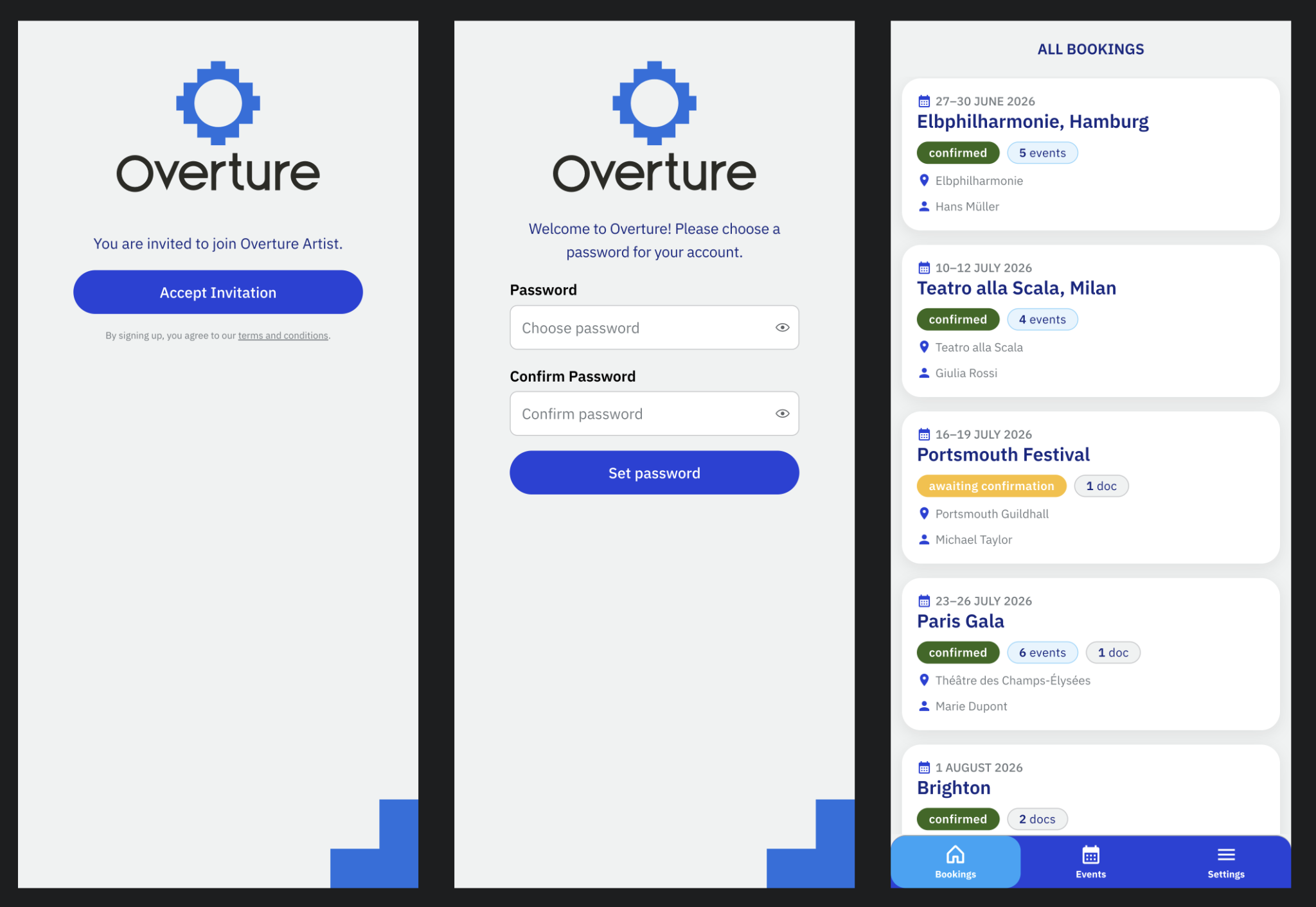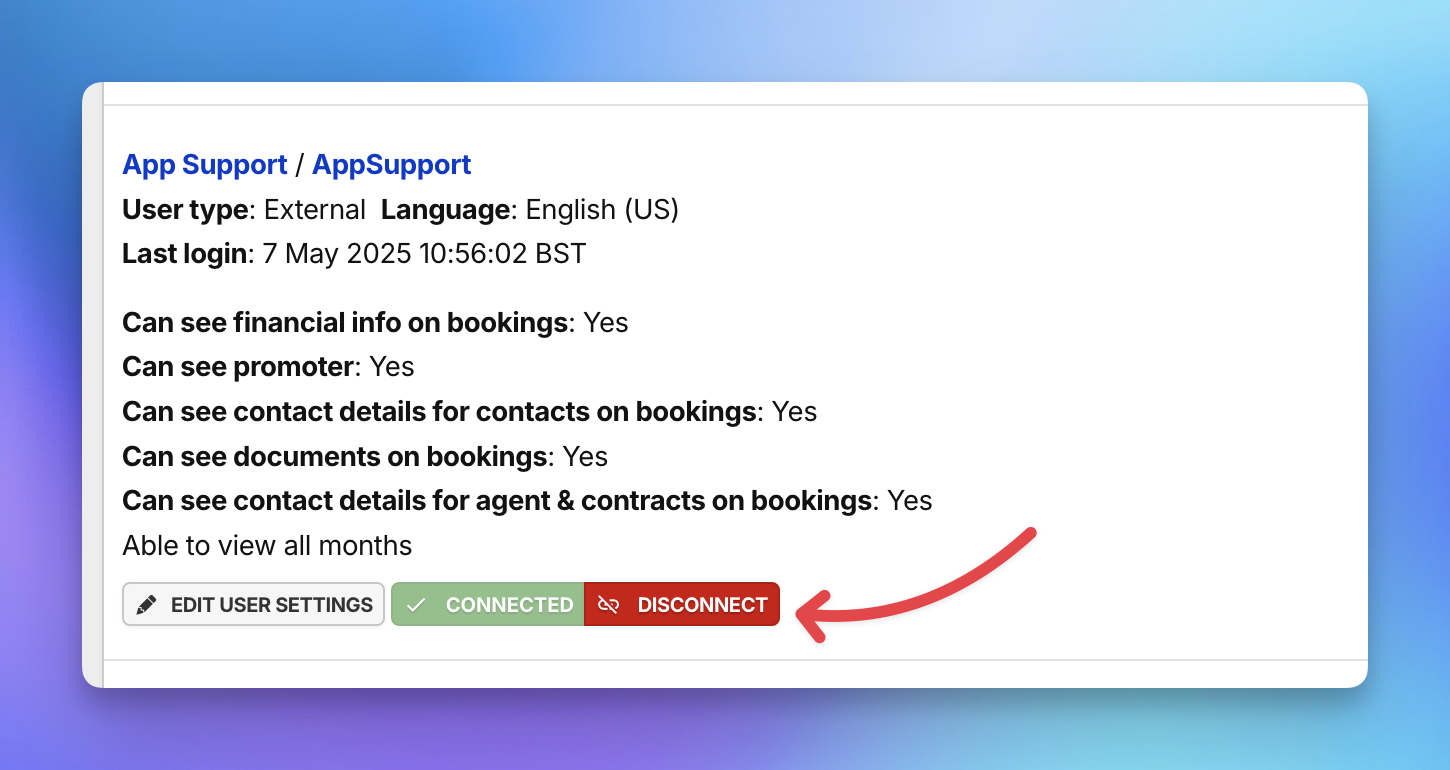The Overture Artist App is available on iOS, Android, and the web, giving artists secure access to their bookings, documents, schedules, and financial information anytime, anywhere.
This article explains how to invite your artists to use the app and what to expect from the onboarding process.
It’s important to point out that all other methods that your Artists currently use to access their booking data such as ICS feeds and the current external user accounts will still remain exactly as they are.
It’s also important to know that all the settings you currently have selected for your external users will be respected by the app.
Send the App Invite
1. In your Overture account, go to Settings > Users.
2. Locate any user listed as an External User. You’ll now see an Invite button next to their name.
3. Click Invite to send the artist an invitation to join the Overture Artist App.
Note: If you haven’t added the artist as an External User yet, follow the instructions in this article:
The invitation will be sent to the default email address listed on the artist’s personal contact record in your Overture address book.
Setting up the Account
Once the artist receives the invitation, their experience will depend on whether or not they already have the app installed or have an existing account.
1. The Artist Doesn’t Have the App Installed
- After accepting the invitation, they’ll be prompted to set a password. Their email address to log will be the same as the address that received the invite link.
- The artist can then view their bookings directly in the web version of the app, or visit the App Store (iOS) or Google Play (Android) to download it.
- Once logged in, they will see all relevant bookings, documents, and schedules based on the access settings you configured in their External User profile.
2. The Artist Has the App Installed but Isn’t Set Up
- The Artist will still receive the invite by email and when clicking the Accept Invitation button will be directed to the web view to create a password.
- Upon opening the app they can login with their email address and password just created.
- After logging in, they’ll have access to their bookings as per your configured permissions.
3. The Artist Already Uses the App with Another Agency
- When they accept the invite, the app will add your agency’s bookings alongside any others they already have.
- The artist can manage multiple agencies from within the app’s Settings > Agencies menu.
- If the artist is connected to multiple artist records in your Overture account, they can view all relevant bookings and filter them using the built-in search options.
Removing Artist App Access
You can revoke an artist’s access to the app at any time:
- Go to Settings > Users
- Click ‘Disconnect’ next to the relevant user
This will remove their ability to view any associated bookings from within your Agency. The Artist can also remove those booking from the settings screen in the App itself.
Explore More Features
Want to see everything the Overture Artist App can do?
Read the full overview here: to discover features like real-time booking visibility, document access, financial summaries, and event schedules all designed to empower your artists on the road.
Not using Overture yet?
Explore our full feature set including contract generation, calendar sharing, integrated messaging, promoter access tools, and more.