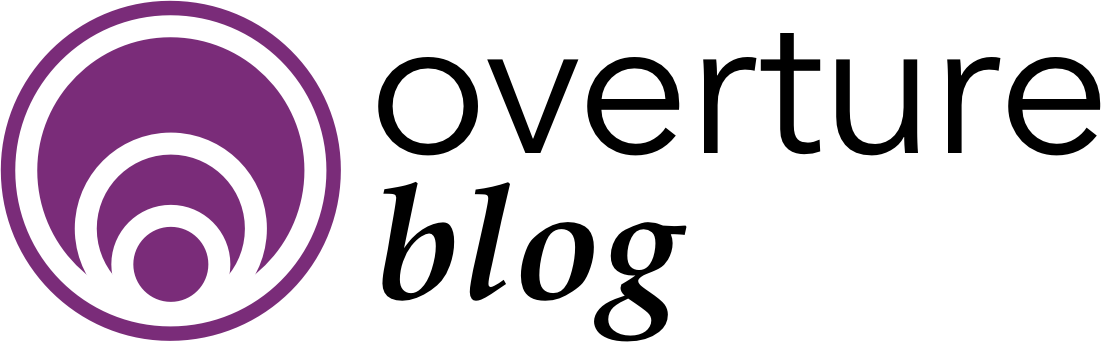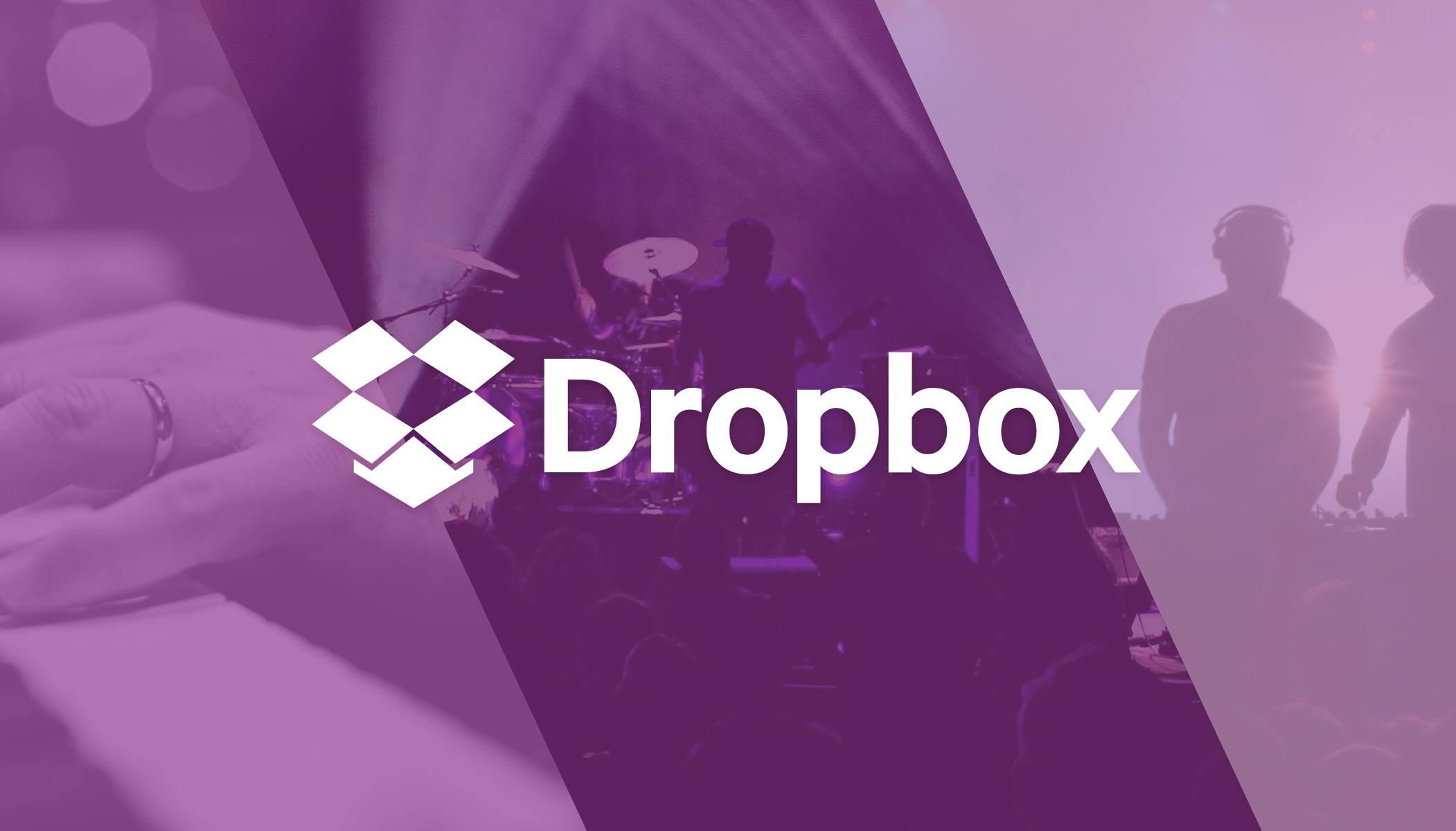We have been working hard to integrate Dropbox file sharing directly into your Overture workflow. Once set up you will be able to keep a dropbox backup of all of your Invoices, Contracts, Statements and Itineraries, which can then be shared with other users in your company using the dropbox user interface.
Watch the video for a walkthrough of this feature or alternatively you can read the edited transcript below.
To use this feature you will need to have a company Dropbox account that you can associate with Overture. It’s important to remember that each Overture domain can only be synced with a single dropbox account and not on a per user basis.
Firstly you will find the Dropbox option in your settings, in the sidebar at the top you can find the dropbox link.
Once there you need to click on ‘Allow Overture To Access Your Dropbox Folder’ button. That will take you to the Dropbox authentication screen. If you are not logged in to Dropbox you will need to do so before you see this screen. Click ‘Allow’, and that’s it. It’s simple as that.
Now on your computer look in your dropbox folder. Here you can see a folder named Apps and inside there is a folder called Overture. Once you publish a new document Dropbox will create a corresponding folder here.
Ideally your templates setup should mean that you don’t need to make manual edits to documents. But if you occasionally need to edit a document on your computer… the dropbox sync allows you to keep this document in sync with Overture so that all members of your team have the same edited copy.
For example I can make an amendment to a document and hit save, then when I go to view the document in Overture I will see that the amendment is present. I can then send this from my inbox knowing that it is the most up to date version.
If I want to add all my historical documents to Dropbox then I can click on the button ‘Upload existing documents to Dropbox’. That job could be quite large so will be processed in a queue.
That’s it, we think you are going to love this new feature as it’s a great way to keep your whole team on the same page and a great way of keeping your important documents available directly on your computer.
Please leave a comment if you need help setting it up or want to know more. You can also contact Support and we will help get Dropbox up and running for your company.