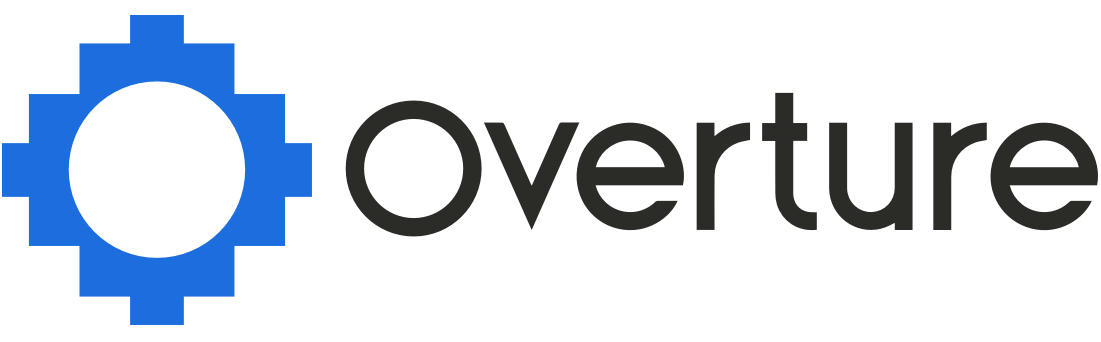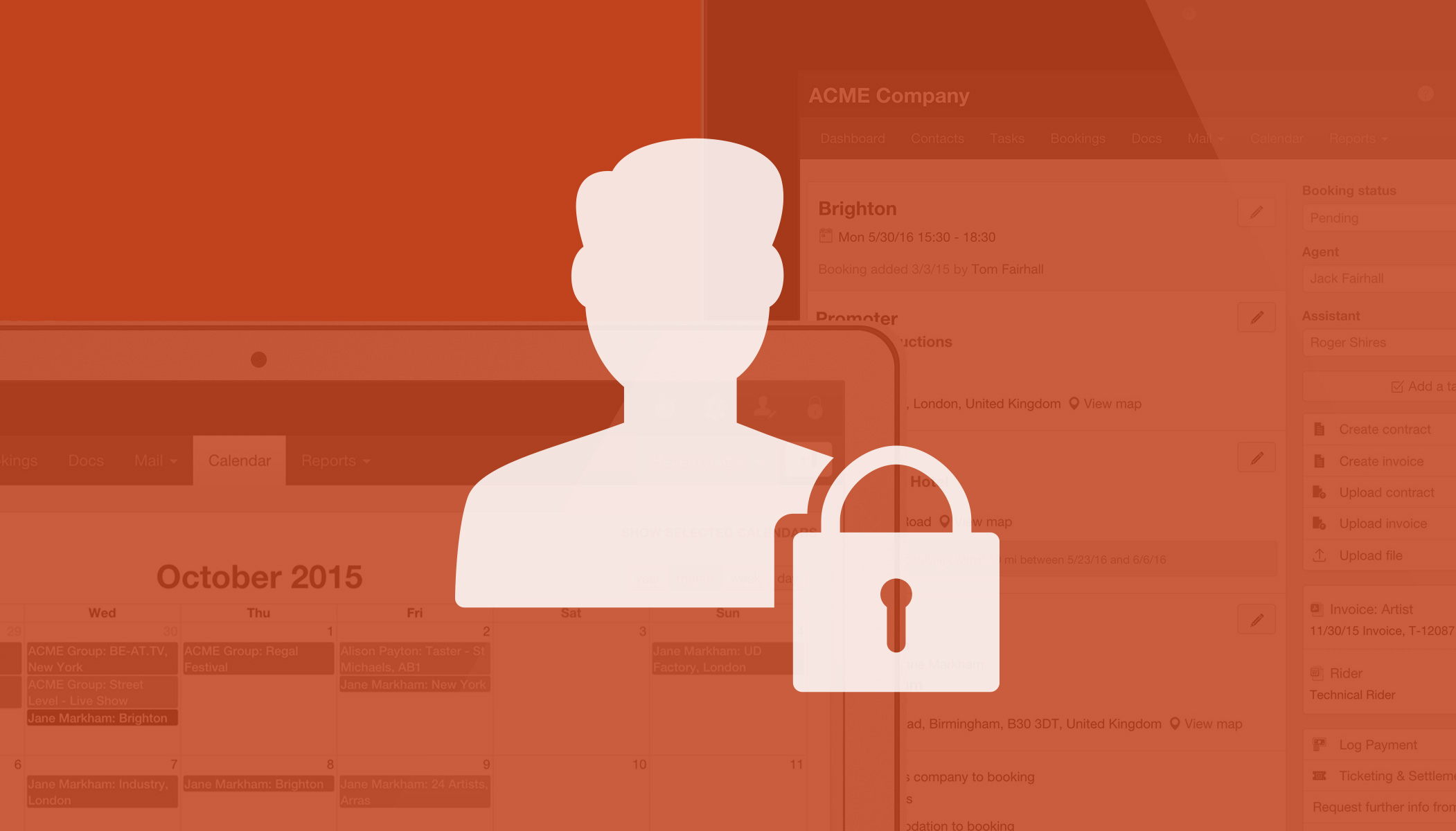We have just released an update to the Overture permissions system giving you a much greater level of control over your internal user accounts.
Log in to your account as an Admin. Suppose that you have a new member of your team that you would like to add to Overture but only want them to be able to add, edit and view bookings with certain artists.

To set this up head over to your settings and at the bottom of the list select the Users option. As an example you can quickly add a new internal user to experience the full process.
Click add user, make sure you have this users contact details inside Overture otherwise you won’t find them in the list, when you have found them click on their name to add.

In the drop-down menu choose Internal user and add a message if you like. Until the new user has responded to the email Overture has sent them. You will be able to see them in the list by switching the dropdown to Outstanding invites.
Once that user has created their user account they will appear in your main Overture users list.
If you now select Edit you can see that these two headings become links. The first option allows you to tailor what features and screens this user can see. Select the second option Can see bookings and events for to bring up the popup.

In this box now you can add the people and companies you would like this user to be able to see. When finished hit save in the popup and also remember to hit save with the button below the user information form.
If you have any problems getting your internal users set up then please feel free to contact support.