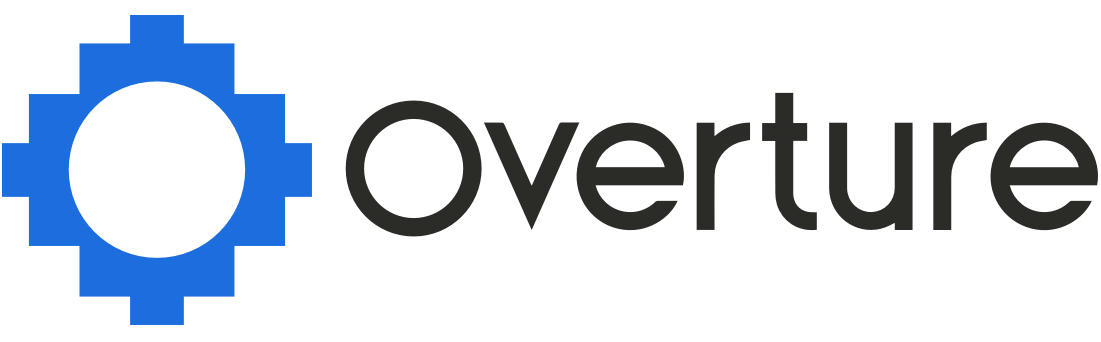In Overture there are three different types of contact. People, Companies and Artists. Artist contacts can be named anything you like but commonly they are called Artist, Act or Group. For the purpose of this post, I will refer to them as Artist contacts.
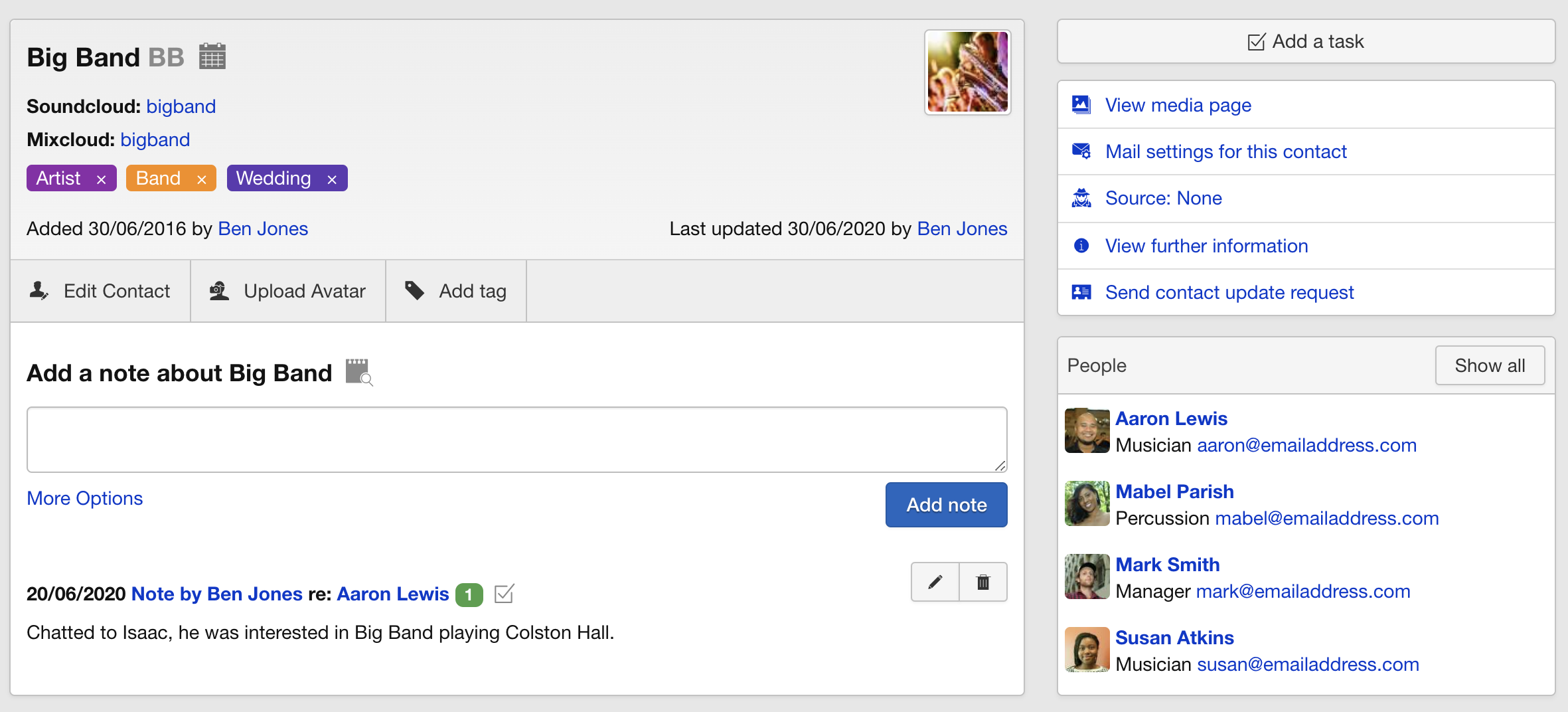
Who?
Artist contacts are designed specifically for your Artists. The key difference between an Artist contact and a Person contact is that within an Artist, you can include more than one person. This is the key reason for setting up your Artists this way, it means people connected/working with that artist can be included in bookings, see the Artists calendar and be updated on the status of the booking.
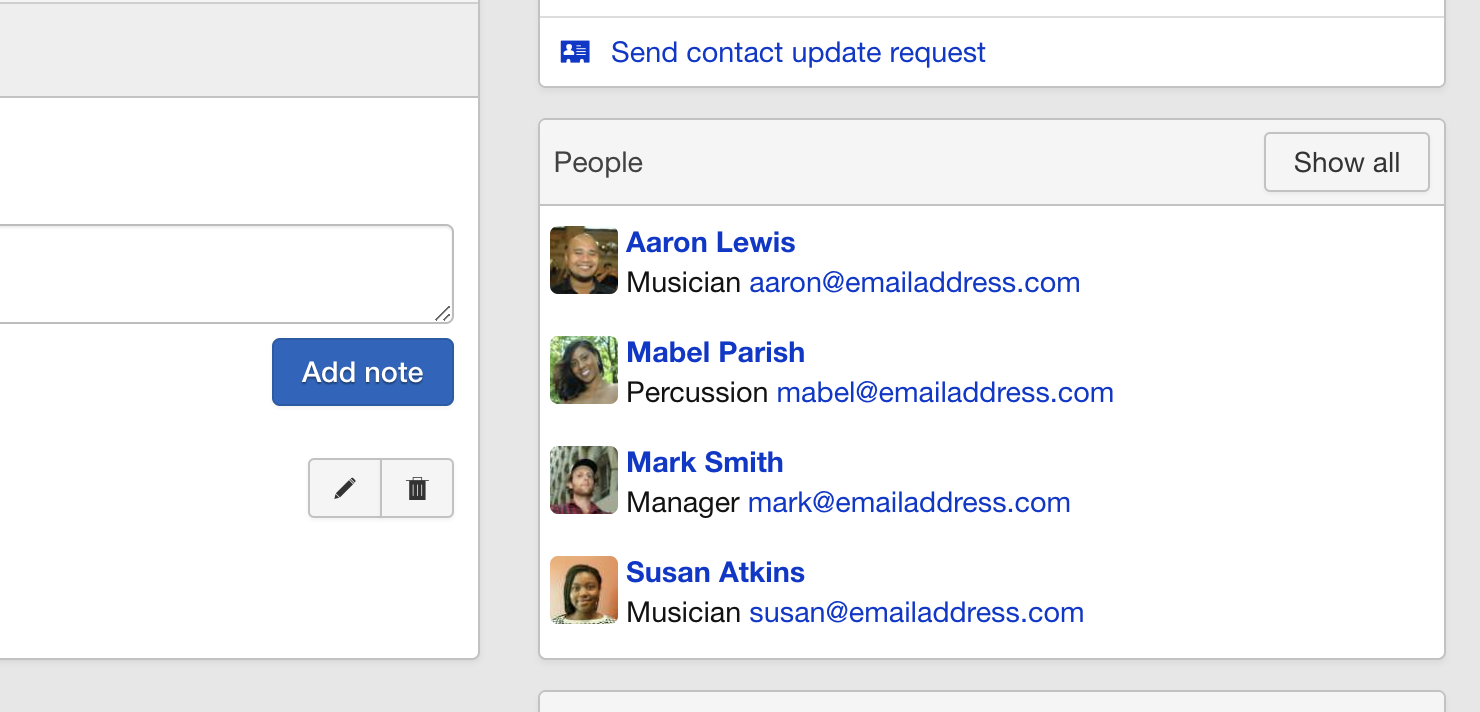
Commonly, the types of people included in an Artist contact will include the artist(s), local managers/agents, other musicians, tour managers, assistants, accountants or anybody who may need to be notified of or involved in bookings.
You also have the ability to change the settings for each member of an Artist if some people are required more or less access to information.
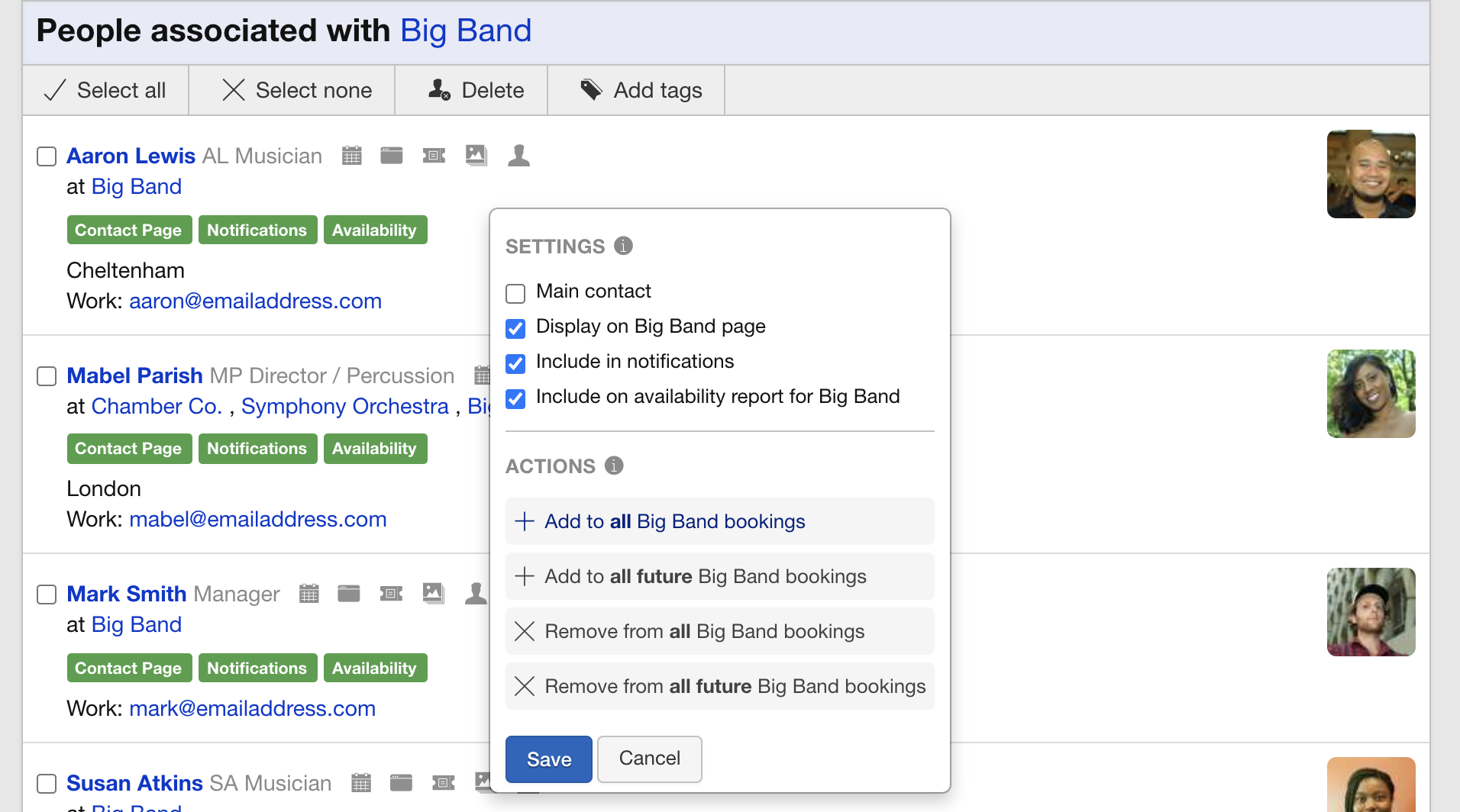
How?
To set up an Artist contact, you will need to start by creating a new person (or editing an existing one).
When editing or adding details of a Person, you can ‘add an artist’. In this field, type the name of the artist, then click ‘save changes’ to create/edit the person and also create the group contact. When adding an artist if the record already exists you will see it suggested in the dropdown so you are able to select the existing record and not duplicate.
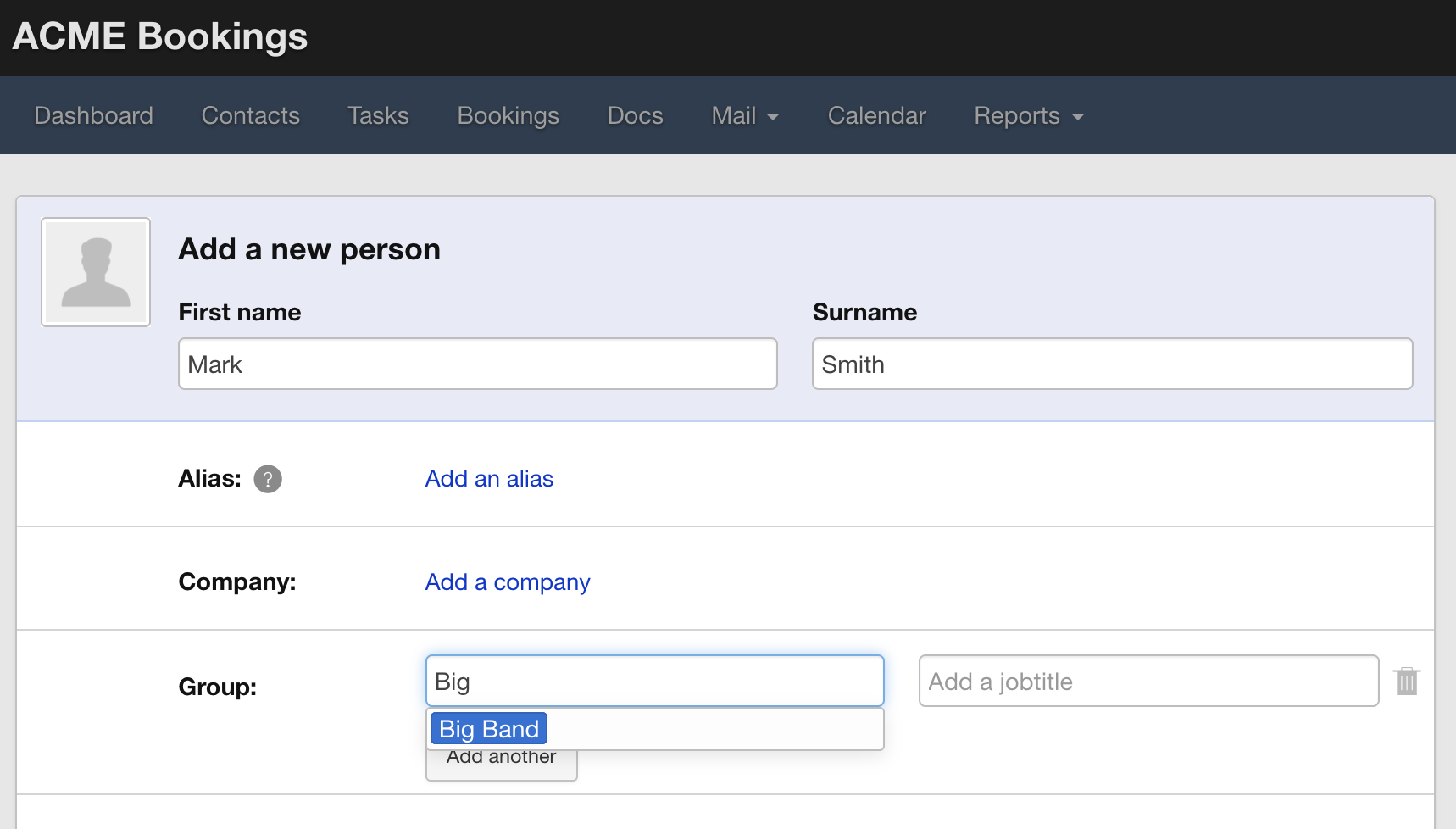
To add more people to an Artist, go to the person who you wish to add to the group, as above, edit the contact and then choose the group in the ‘add to artist’ section. The system will recognize the name of existing Artists and autosuggest the name. After saving, the person will be added to the Artist.
Settings
Each Artist can have a ‘main notification’ contact. This is the nominated Person that will receive any correspondence (if you have emails set up). This can be added by going to the Artist record and selecting to view the ‘People’ attached to this record then editing the options in the dropdown.
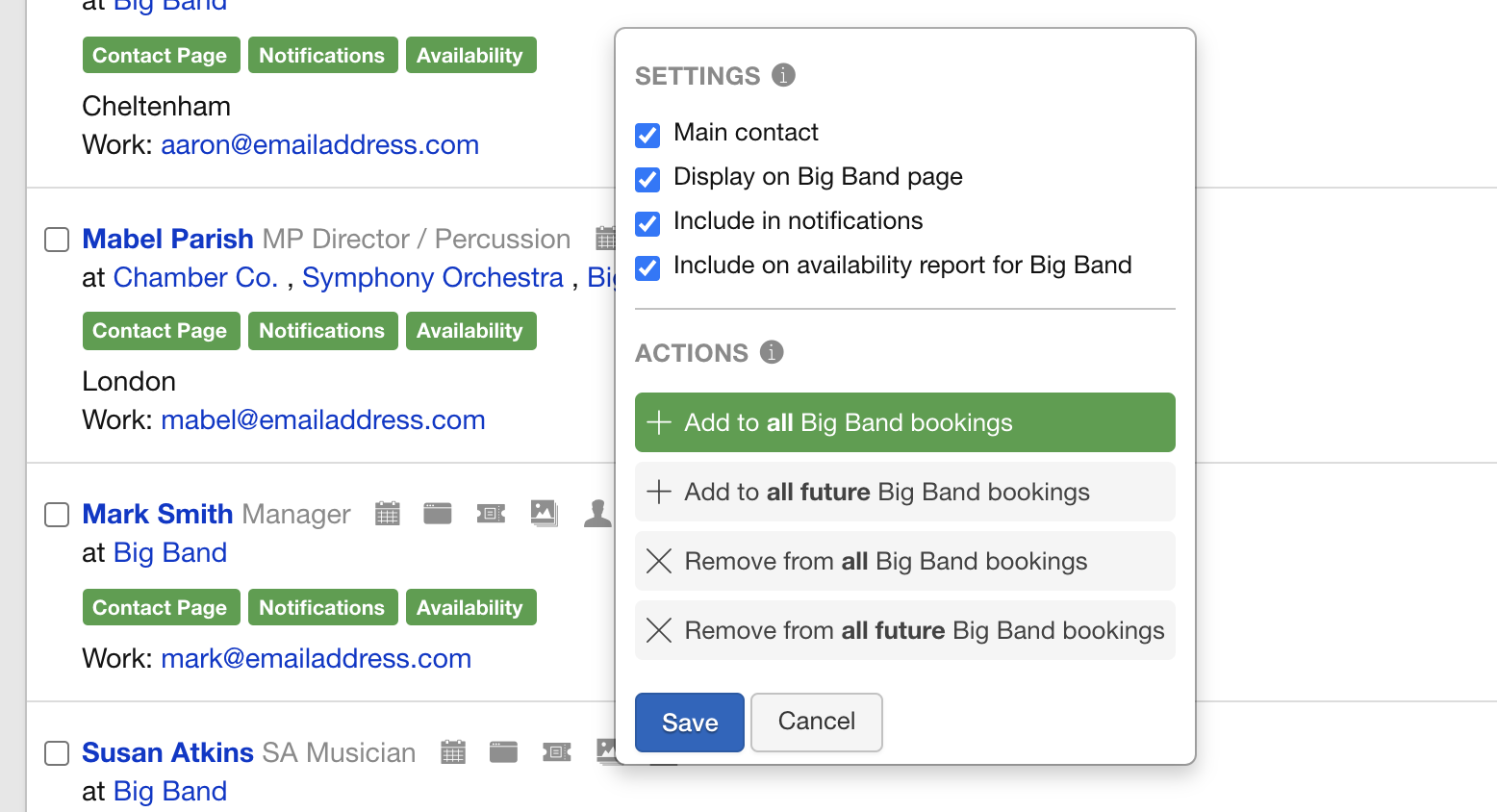
Within an Artist contact, if you want to adjust how bookings are viewed and notifications are received, you can change the settings for individual members of the Artist. Options include:
- Remove or add them to all/future bookings
- Remove or add them to notifications
- Remove or add them to the availability report
Note: If you add a Person to an Artist, the person will not automatically be added to the Artist’s bookings. You will need to come to this page and click ‘Add to all [Artist] bookings.
Availability
The Availability report will tell you if the Artist is available, based on the availability of the people within the Artist contact. As mentioned above, you can exclude Artist members from the availability report, for example, you can remove an external agent or local manager from the availability report of an artist.
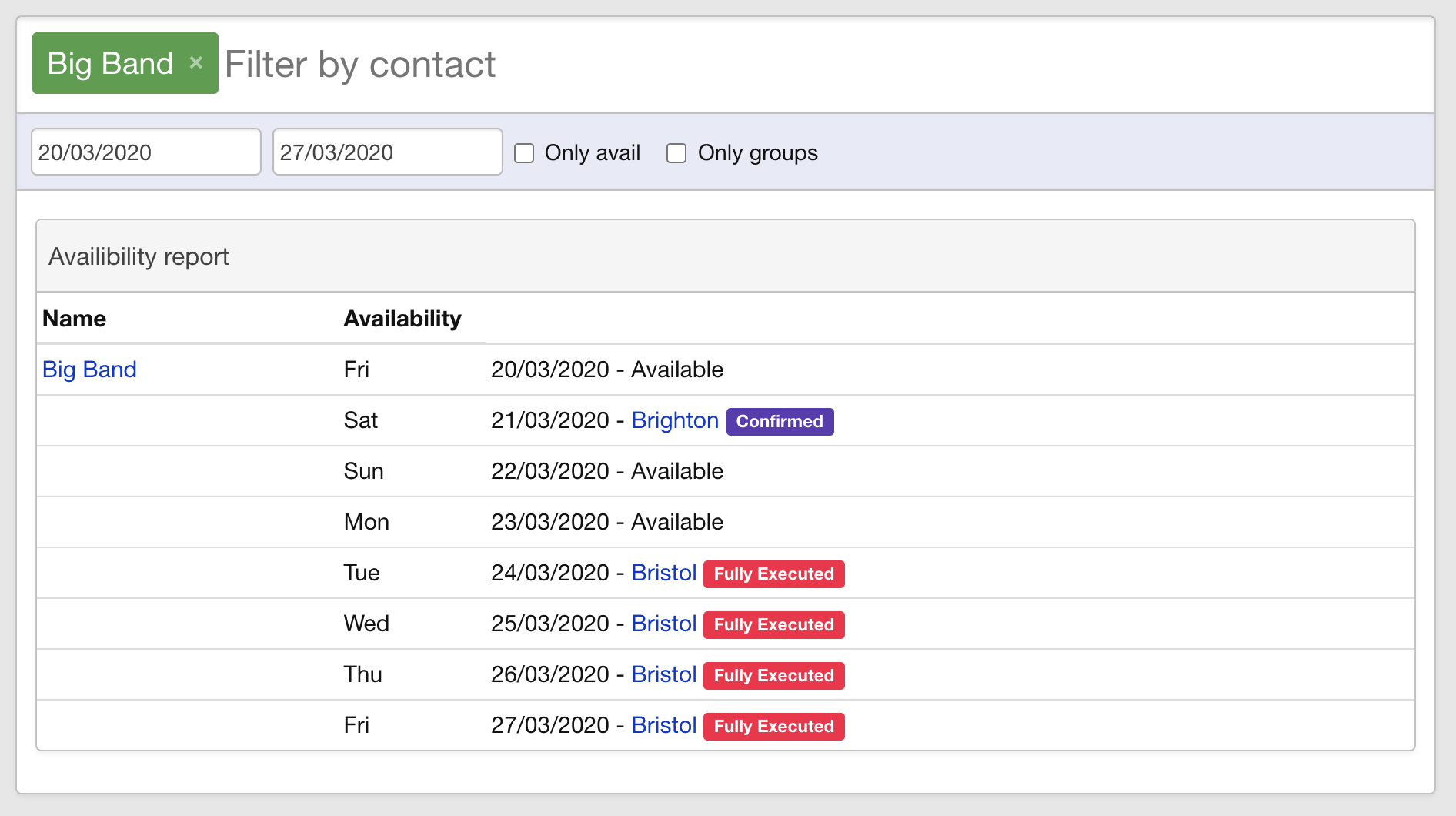
External Users
Each Artist member can be added as an External User so that they can log into Overture to see bookings, financials, documents (as much as you require them to be able to see).
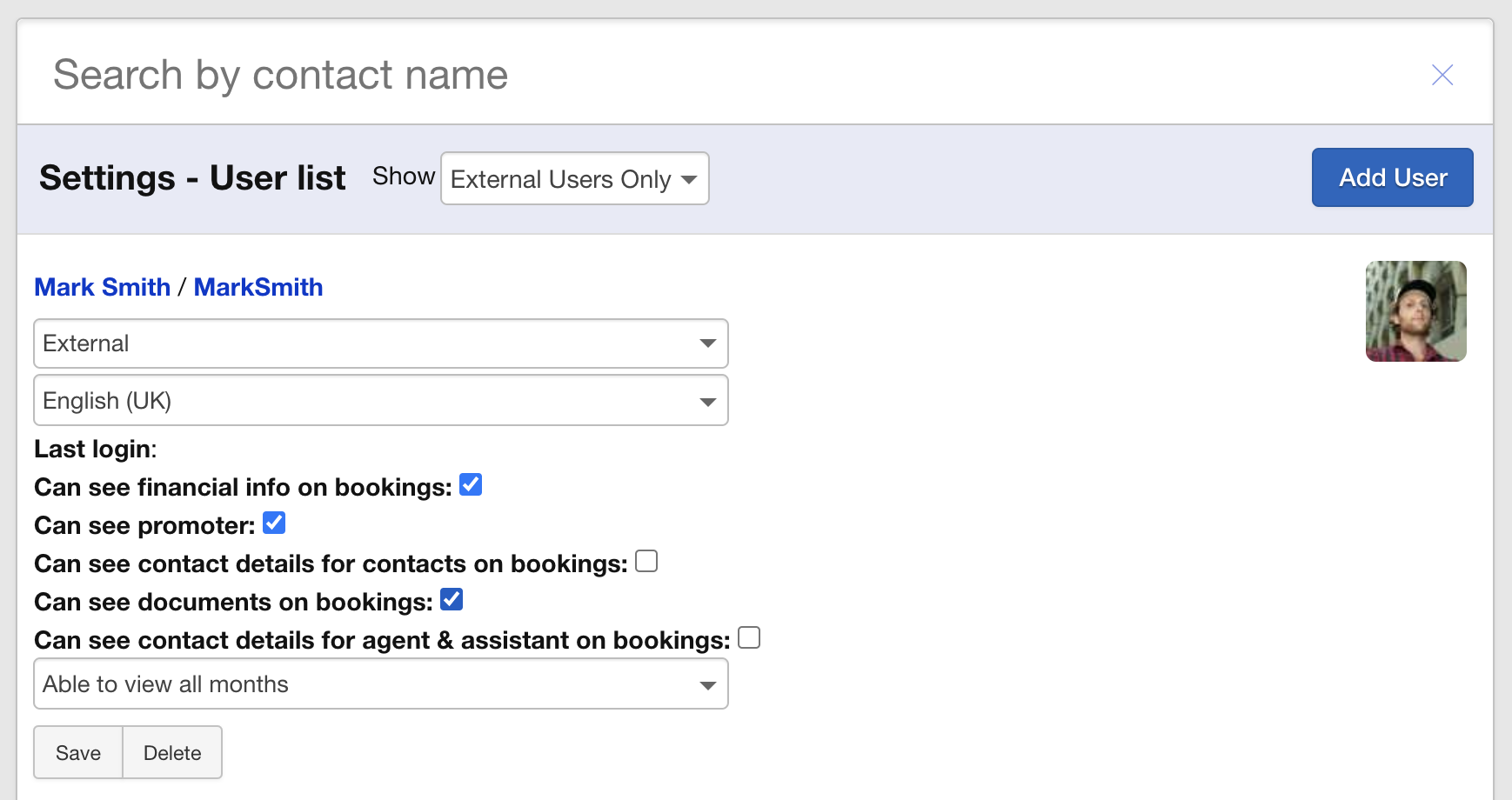
By default, external users will be issued the minimum amount of permissions when they first set up their account. As an Admin user, you can then add further permissions where necessary. For example, to be able to see financial information and documents.